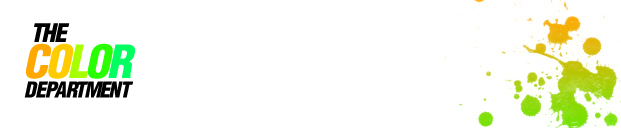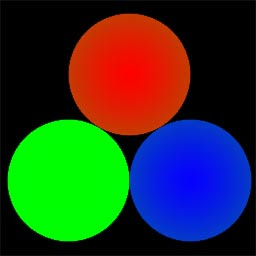"properly" whit in maya I just have to spill my guts about it here.
Ok, We'll start with the basics.
What is this glare thing I keep rambling on about and why should anyone care?
Glare (known as bloom in the computer game world) is a
phenomena seen when looking into very bright light
(namely in a high contrast environments) such as the sun
a cars headlights or a lit window late at night.
The source of light seems to be "glowing", it looks light you can actually see the light mid air.
Notice the effect by the lamp.

Ok, so we covered what it looks like, but we cant really see light midair. So what the heck is this glow thing?
Unlike many other camera artifacts this effects can be seen both in images taken with a camera as well as simply looking in to bright objects with your eyes. It is caused by scattering of light in the eye (some part of it, lets not get in to biology here)
,the film in an analogue camera and the CCD on a digital camera.
Used correctly this effect will give a subtle boost to the realism of a rendering. Use it in excess and the image WILL turn in to a "german-wedding-photo-effect".
Lets get back to the shader.
The glare shader was originally written by Lume as part of there light shader set. The lume shaders now come as a part of 3ds max.
To get this shader working in maya copy the lume.mi from:
3ds Max 2008\mentalray\shaders_standard\include
to:
maya2008\mentalray\include
and the lume.dll from:
3ds Max 2008\mentalray\shaders_standard\shaders
to:
maya2008\mentalray\lib
This is all you need to do to just get the glare shader to work with maya, however the lume.mi do kinda destroy the create render node window so you need to edit that file to some extent to get it all smooth. But if you just want to fool around never mind this and just delete the files when you are done.
This shader is an output shader, that means it applys to to the rendered image as a post effect. Select your camera and find the tab mental ray>primary output passes>secondary output pass
drag the Glare shader from hypershade (mental ray tab > ouput shaders) here.
Take a few seconds to breathe...ok, lets continue with shader settings.
Quality: ranges from 0 to 4, but has to be a minimum of 3 to work.
Spread: the spread of the glare, note that the light intensity at any given point also makes the glare spread more or less.
Overlay only: Doesn't work.
Verbose: Prints the progress in the output wnidow.
Streaks: Doesn't work.
Scale: Doesn't work.
Contrast: Doesn't work.
Specific Objects: Doesn't work.
No glare.

glare